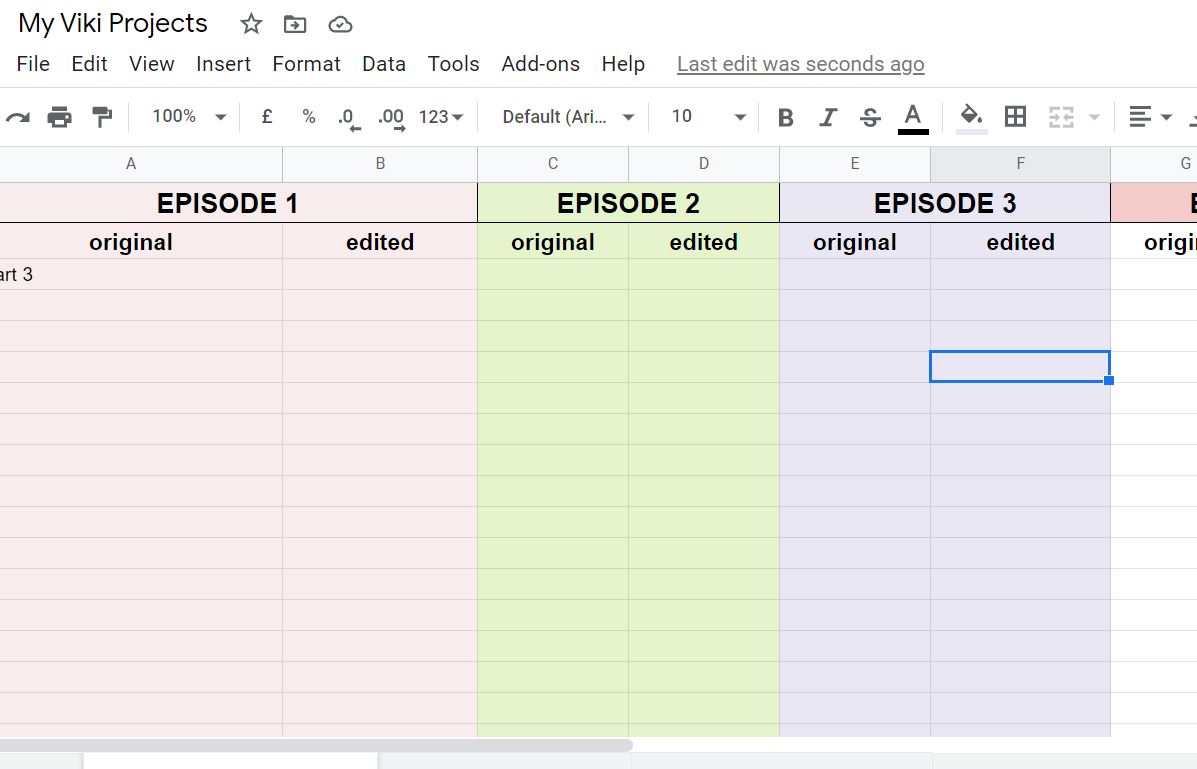You can ask the Editor to not lock the episode immediately, to leave it open for one day so that you can check.
But if you don’t want to ask that, or if you want to keep a record to revisit now and then, there is only one really good way. Saving your subs before and after, just as helenawang5717_57 suggested above. I’ll show you how.
Preparing a Google sheet for all your Viki projects
Of course, to create and save a Google sheet you have to have a Google account and a Google drive. You can use a sheet created by other people and saved in their own drives, if they enabled editing by whoever has the link, but it’s not yours and you can’t save it on your own drive online.
Create a new Google sheet from here: https://docs.google.com/spreadsheets/u/0/
I am a moderator and I have one for each project because I don’t only have the subs but all the necessary info for the subbers (Status, character names, OST, terms etc.), but if you’re a subber, one Google sheet for all your projects, one page/tab for every project is plenty.
Rename each tab with the name of the drama (Right click the tab title and then choose “Rename”).
Inside each tab, make two columns for each episode number: one column is Original, the next is Edited.
In the “Original” will go your English before the editing, just after you did it and in the “Edited”, the English after the edits.
See here
The upper row, with the episode numbers, has two cells for each episode, which then I have merged into one, so that each episode has two columns below it. (To do this, you go to Format, choose “Merge cells” and then “Merge horizontally”).
You may also want to give different colour backgrounds to the original and the edited columns OR a different colour for each episode.
Just in case you’re not very comfortable making Google sheets, I’ve prepared one for you. Feel free to save a copy in your drive. I made the access public for anyone with the link, but I will delete it in a short while, after you tell me you’ve copied it.
It’s convenient, instead of preparing the tab for each drama afresh, to make copies of your first, nicely formatted tab, to have several ready for your next projects. To do this, right click on the tab and choose “Duplicate”. Do this several times.
This way all the work you did, merging, choosing font and writing episode numbers, maybe giving colours etc., is done only once, and not again and again with each new drama.
You may want to save this Google sheet on the Bookmarks bar of your browser, for easy access. Just as the Bookmark of the dramas you’re currently working on.
Preparation is over. The next steps are saving your subs, and it only takes a couple of minutes.
Saving your subs
Open a Notepad text document. You know, the simple little program that comes with Windows. That is not really essential but it helps clean up unwanted stuff in case you want to keep the whole episode.
Okay, the moment you have finished your translation, start saving your subs and copying them on the Google sheet. Here is how.
Go to Bulk Editor and make sure that one of the two columns is English (the one you made) and the other is blank (one of the rare languages nobody translates, for instance Afar). Now you have two options.
Option A: You save the whole episode and then you choose the part you made deleting the un-needed parts. For this you do CTRL+A to select all, then you copy-paste (CTRL+C to copy on the Clipboard, CTRL+V to paste) on the Notepad text document, and then clean everything that is unneeded before transferring to the Google sheet.
Option B: You select only the part you made. It makes sense if you only did one part, or even two, out of six. First, while in Editor, note down the minutes where your part starts and ends, and then, on Bulk Editor, select only that part.
In this case you don’t need Notepad, you can copy (CTRL+C) on the Clipboard and then paste directly on Google sheets.
But careful! When you want to paste onto Google sheets, you shouldn’t use regular “Paste”, which is CTRL+V. You should use “Paste Special, Values only”.(CTRL+Shift+V). You can also find it by right-clicking, it will appear on the drop-down menu. Choose “Paste Special” and from that choose “Values Only”.
Because if you don’t, you will get the minutes on one row and the subtitle on another one, and in a stupid grey font. You don’t want that!
With the “Paste Special - Values only” you get this. Much better, right?
All of this really takes 2-3 minutes.
Now you can tell your Editor that you have finished translating. Wait until she edits and then go back and do the same, copying on the next column, the edited one. So you will have the two versions side by side.
You may want to repeat the operation once after TE and once after English edit. In which case you will need three columns for each episode. Just make three columns from the beginning, or, on my sheet, select a column, go to the Insert menu and choose “Add column to the right” (or to the left) and remember, in the episode name row, to merge the extra cell with the existing ones. That’s it, very simple.
The beauty of this is that you can copy paste the edited subs even if the episode is locked. Just have the English on the left column, and select as usual.
Tip:
Make text not overflow but wrap (from the Edit menu), so that the whole subtitle shows without the columns being too wide.
For Other Language Subbers
If other people are reading this, who are Other Language subbers, the process is more or less the same. But
on Bulk Editor, make sure English is on the left and your language on the right. Then in the “Original” column there will be English AND your language.
And in the “Edited” column there will be English AND the edited language.
But this won’t work if the moderator has locked the Episodes, because the subs won’t be side by side.
Therefore it is more convenient to do three columns instead of two: English, Your Language original, Your Language edited. Even if the copy pasting involves one more step.
In Bulk Editor, in the beginning make sure there is only English on the left column (right one blank, use a rare language like Afar) and copy paste that.
Then make sure there is only Your Language on the left column (the right one blank) and copy paste that.
And when the moderator has locked your language, you can still put your language on the left column (and the right one blank), and copy paste that.
Here is an example of a show where there were two Italian editors.
More resources on using Google sheets:
Paste options in MS Excel (they are the same in Google sheets)
Getting started with Google sheets. Good basic tutorial with screenshots.
Tutorial from Google.
Google sheets shortcuts
Spreadsheet Class. Useful tips and tricks.
![]()